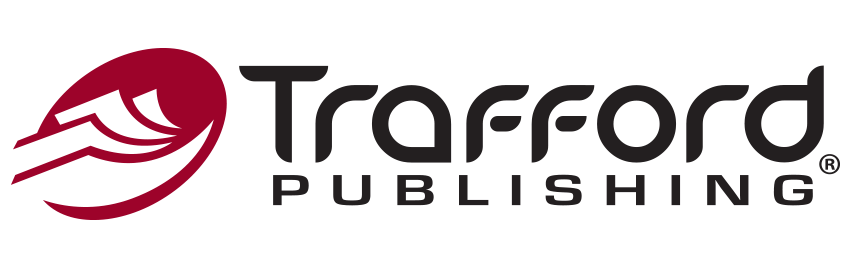Author Resources
Video Tutorials
How to Create an Index
If your book contains an index, you can choose between purchasing Index Creation or creating the index yourself. If you purchase Index Creation, you will need to provide a complete list of the items you would like us to include in your index. If you are creating the index yourself, please be sure you construct it in the way I’m about to discuss or additional production charges could apply.
To begin, find the first word you’d like to appear in your index and select it with your cursor. I’m going to select ‘Adam Salton’. Then simultaneously press ‘Alt’, ‘Shift’, and the letter ‘X’ on your keyboard. This will bring up the ‘Mark Index Entry’ dialogue box. In this dialogue box, you can enter how the entries should appear in you index. Since this first entry is a proper name, we would suggest entering it last name, first name. Under ‘Options’, select ‘Current Page’. Then, at the bottom of the window, you have the option of selecting ‘Mark’ or ‘Mark All’. If this is the only time in your manuscript that you want this entry indexed, click ‘Mark’. If you would like every instance of this entry indexed, click ‘Mark All’. For this example, I’m going to click ‘Mark All’. You can then close the dialogue box.
If you’re viewing your manuscript in ‘Show Formatting’ mode, you’ll notice a script tag appears after your entry. It is important not to edit or delete these script tags or the entry will not be included in your final index. If you view your manuscript in ‘Hide Formatting’ mode, these script tags will disappear. I’m going to keep working in ‘Show Formatting mode so that we can see the entries as we tag them.
Let’s do a few more entries and then we’ll create the final index. For the second entry, I’m going to select ‘Empire Club’ and then enter ‘Alt’, ‘Shift’, and ‘X’. When the dialogue box pops up, I’m just going to click ‘Mark All’ and close. Now every instance of the term ‘Empire Club’ will be indexed. Let’s do one more entry. I’m going to select ‘Southampton’… ‘Alt’, ‘Shift’, ‘X’… ‘Mark All’, and close.
Now, even though this is a pretty short index, let’s pretend we’re finished marking our entries and we’ll go to the end of the manuscript. Click where you want the index to go. Then go to ‘Index’, ‘Reference’, and ‘Index and Tables’. In the dialogue box that appears, you can select a general template for how your index will look. We recommend the classic template. You can also enter how many columns you would like your index to be. We recommend 2. Then, click ‘Okay’.
Now you’ll see the index in your manuscript. If you need to continue adding entries to your manuscript, you can update the index by clicking on it. When you click, you should see the index turn grey. Once it is grey, right-click with your mouse and select ‘Update Field’. It is important to never add, remove, or modify the text in the index itself because any time you update it the changes will be lost. Instead, you will want to insert additional entries the way we’ve already covered or remove them the following way.
Let’s pretend one of the ‘Adam Salton’ entries, the one on page 11, needs to be removed. Rather than deleting the entry in the index itself, go to page 11 of your manuscript and make sure you are in ‘Show Formatting’ mode so that you can see the script tags. Find the script tag that you want to remove and delete it. Then go back to your index at the end of the manuscript, right-click on it and select ‘Update Field’. You’ll notice now that the entry on page 11 has been removed.
If you are paying for Index Creation, here is a tip about how to submit your index list. Let’s say that one of the entries in your index is ‘Lincoln, Abraham’. When submitting your list to us, we would prefer that you put any or all permutations of the entry in parenthesis after the entry. For this example, I’m going to include two variations, ‘Abe Lincoln’ and ‘President Lincoln’. If you do not include these variations in parenthesis, they may not be included in your index. Let’s look at one more example. Let’s say ‘FBI’ is an entry in your index. For this example, you might want to put the following variations in parenthesis: ‘Federal Bureau of Investigations’ and ‘F.B.I.’
If you have any questions about your index, please don’t hesitate to contact us at 1.888.232.4444. We’ll be happy to discuss it with you.
Prepare for Publication
Call a publishing consultant today at 844.688.6899 or e-mail sales@trafford.com. Your publishing consultant will assist you along the publishing process, make sure you read the terms and conditions, and take your payment. (We accept credit card, check, or money order). After the submission of your materials, you’ll be on your way to having your book published. Are you looking to sign up for additional marketing services? Call your Marketing Consultant today at 844.688.6899 to get a free consultation on the services that would work best for your marketing campaign. You may also send an e-mail to sales@trafford.com.
By clicking “Request My Free Consultation”, you are providing your electronic signature, voluntarily authorizing Trafford Publishing and its affiliates to contact you using a manual or automated telephone dialing system and send you advertisement or telemarketing messages by email or text/SMS/MMS message to the address and phone number you have provided above. You are not required to agree to this in order to buy products or services from Trafford Publishing. You certify that you are over the age of eighteen (18). You’ll get up to ten (10) messages per month. Standard message and data rates may apply. Click here to view our privacy policy.