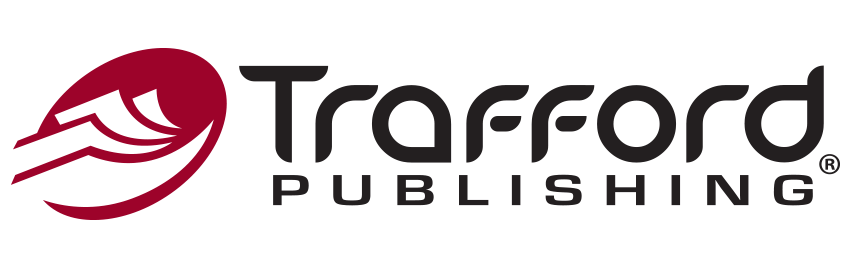FAQ
Image Formatting
How do I determine the resolution of an image?
There are a variety of ways to determine an image's resolution and size. The best and most accurate way to check is by using an image viewing program. The steps to determine and adjust the resolution and size vary from program to program. For instance, in Adobe Photoshop, you can open an image in the program, then click on the "Image" dropdown menu, and select "Image size." When using Microsoft Office Picture Manager, you can look under "file" then "properties," or you can right-click the image and open "properties". If you are not using either of those programs with your images you can use the "help" function within the program you’re using to learn how to check the resolution and size of an image.
Another basic measure is the overall file size of your image. Not the physical size of the picture, but the size of the actual file. If your picture is around 500 KB or more, then your image is most likely high resolution. 1 MB or higher is preferred. But if the file is small, 10, 50 or 100 KB, then the resolution is most likely too low. If you're still not sure, try printing your image on paper. If it looks fuzzy or grainy, then it's probably low resolution.
If you really want to use an image and you're not sure about the resolution, you can always add it to your book.